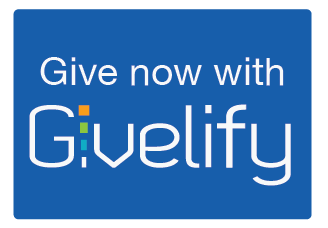THANK YOU FOR GIVING!
GIVE YOUR TITHE, OFFERING, OR DONATION:
- In person during service
- Through Givelify–click here: https://giv.li/nc96f8, point your phone’s camera at the QR code, or download the Givelify app
- By mailing a check or money order to Zion Baptist Church, PO Box 29071, Cincinnati, OH 45229.
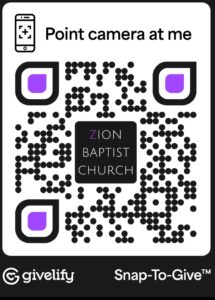
Giving. Simplified. Combine these two words, and you get Givelify.
NEED MORE INFO OR HELP? STEP BY STEP INSTRUCTIONS for use after set up:
- Click the “Give Now With Givelify” button here or on the homepage. You will see a page with the picture of Zion’s front door.
- Click the donation amount.
- The next screen asks you to identify what type of donation it is (i.e., offering, tithe). Click your selection.
- Click the green “Give Now” button.
- The next screen will tell you to sign in or sign up. If you have an account, click “Sign In.”
- Depending on how you signed up, click the Facebook link or enter your email address and password.
- Follow the prompts from there.
If you need help setting up your account, contact Mimi Mickle by email or contact the church office for a phone number. For more information on how Givelify works at Zion, contact the trustees through the church office.
Ready to bless Zion with your financial gifts…but it’s not Sunday? Bad weather, illness, or travel preventing you from getting to service with your tithes and offerings? Want to automate your giving? Now you can! Give to Zion anytime, any place through Givelify. Click the “Give now with Givelify” button to use the on-line system or download the app to your smartphone or tablet. Give one-time or set up a recurring donation. You automatically receive a receipt, the trustees automatically record your donation, and Zion automatically receives the money .
STEP BY STEP INSTRUCTIONS for setting up your account:
- Click the “Give Now With Givelify” button here or on the homepage. You will see a page with the picture of Zion’s front door.
- Click the donation amount.
- The next screen asks you to identify what type of donation it is (i.e., offering, tithe). Click your selection.
- Click the green “Give Now” button.
- The next screen will tell you to sign in or sign up. If you don’t have an account, click “Sign Up.”
- You can sign up with your Facebook account OR your email address. If you use your email address, you will input your first and last name, your email address, and a password that you create. Passwords must contain an uppercase letter and a number.
- You will then click the “I am not a robot” box. You will then get a captcha picture test.
- After completing this task, you will be asked to enter your credit/debit card information and billing information. Your donation will be taken from this card.
- You will again have an “I am not a robot” box to check and captcha test to do.
- After that, click the “Give Now” button.
- Givelify will send you an email to verify that the email belongs to you. Open that email and respond. After this, you should be all set.
![]()